Technical services – How to troubleshoot faults
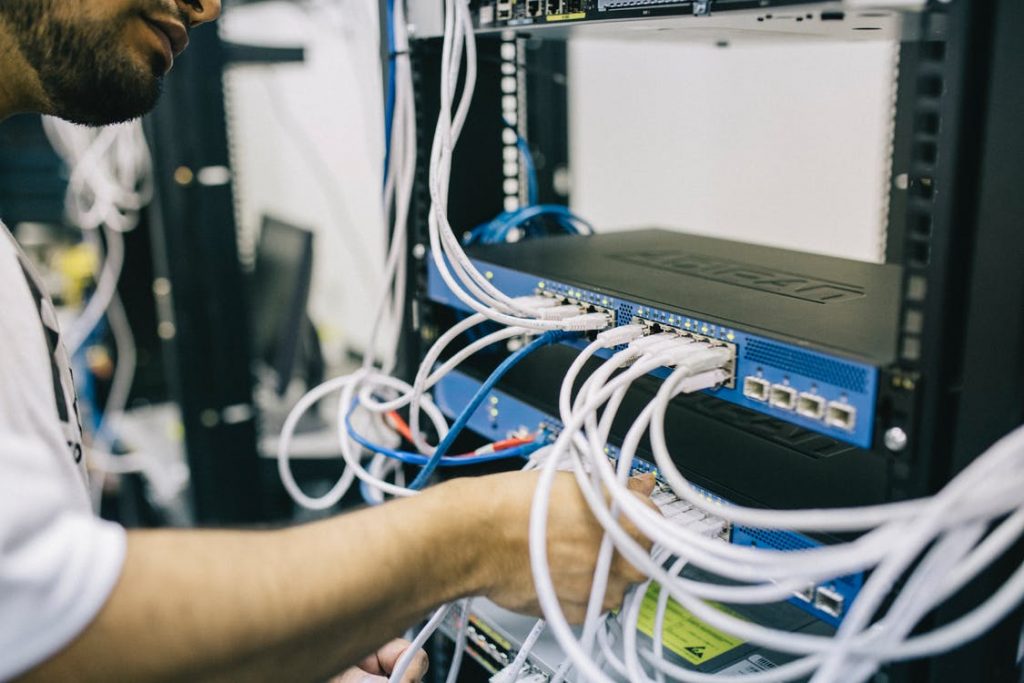
From freezing to lagging, there’s normally a hiccup or two along the way when technology is involved. Roy Trenneman from the IT Crowd would tell you to turn it off and on again, but you’ve probably already tried that. We get that technical services aren’t everybody’s thing. That’s why we’ve put together this guide on how to troubleshoot faults.
Is it your handset?
If your handset isn’t working, you can remove the network cable from the back of the device. Check nothing remaining on your phone’s display, then plug the cable back in. Doing so can fix a few underlying issues.
Next, if your handset isn’t working at all, unplug it and test it with a functioning network cord. Doing so will check whether the phone is broken or if it’s the line going into it. If your handset works at another station, the cabling under your desk may be loose.
Are any phones working?
If all phones aren’t working, it could be a few different things. The first action you should take is checking the power feed to the phone system. All phone systems should have at least one blinking light showing the system is running.
Are there lights on?
Check the main box for lights. You will also need to check your UPS (Uninterruptable Power Supply) if you have one installed. No lights, or in some cases, a red light, are not good signs. Try unplugging the system from the UPS and plugging straight into mains power. If the lights come on, there is likely a fault in the UPS. If not, you can try using a power cable that definitely works to identify whether or not the cable is the problem.
It could be your lines
Your phone lines may not be working. Different technologies have different methods of determining faults. In most cases, the phone system will either work, or it won’t. There is very often no middle ground as they simply relay what is plugged into them. One potential exception is the old PSTN lines. If these lines ground out, get water in the pits along the line, or are damaged, they can present a remarkably poor call quality (sometimes you can even hear the white noise). The same goes if your lines inside your building become damaged. A technician can test the lines outside the system quickly and diagnose faults in most cases.
On ISDN, your phone lines come into the building and connect to NT1s. These are a little beige box, marked with Telstra and have 3 lights. Local, Sync, Power. In order for these boxes to work, they get power from the Telstra Network, and Sync with your phone system. Test if these devices are working by picking up an incoming line. The sync light should go solid. If no lights are on, or when not in use, the sync light is flashing, there is a fault on the network side.
NBN lines are normally connected through an IAD (Integrated Access Device). IADs are either the two ports on the back of the modem or a separate device (two port or eight port IAD). You can physically test these lines yourself by plugging an old analogue phone into the ports on the IAD and seeing if the same problem occurs. A fault in the lines often results in an engaged tone when trying to make outbound calls. A simple fix to most NBN line issues is again, turning it on and off. Restarting allows your service to resync with the network.
Reboot!
Remember, a simple reboot of any device clears memory caches. Therefore, rebooting clears processes that could be hogging memory and making your device run terribly.
Rebooting is also very applicable to device operators. Sometimes what we need is just to stop, take a step back and a few deep breaths to reset our brains.
Get in touch with the friendly team at Techwell on 1300 369 662 if you’re still having issues. We’re always happy to help.

Daniel Oliver
